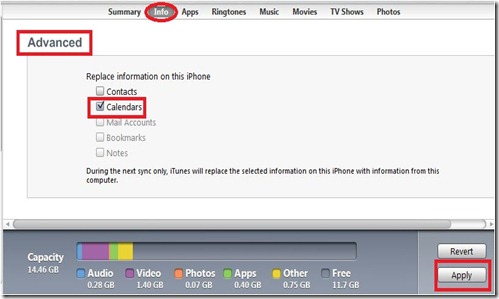IT Professional Reference
Thursday, January 27, 2011
Error: 0x800700DE (Installing Windows XP Pro)
Solution:
1. On start up, press F2 to enter BIOS
2. Expand the "Drives" section
3. Go to "SATA Operation"
4. Change this from "RAID Auto/AHCI" to "RAID Auto/ATA"
Wednesday, November 10, 2010
An Error (-5009 : 0x8002802b) has occurred while running the setup.
An Error (-5009 : 0x8002802b) has occurred while running the setup. Please make sure you have finished any previous setup and closed other applications. If the error still occurs, please contact your vendor
Note: They are usually caused by the installer's InstallShield rutime, which many companies use as their installer technology. In many cases it is related to left-over files that were not deleted or were modified by previous installations of software programs.
Solution:
You must remove earlier versions of Installshield to continue. This will not harm the operation of your system.
Open My Computer and select C drive
Open "Program files" folder
Open "Common Files"
Open "Installshield"
Open "Professional"
Delete the "runtime" folder
You can now run the installation for the library software.
Tuesday, October 26, 2010
iTunes Could Not Sync Calendars To The iPhone “iPhone_Name” Because The Sync Server Failed
Problem:
I have been syncing my iPhone using USB that connects to my computer (PC with Windows 7 OS) and I did not have any issue synchronizing my Calendar, Contacts etc. until recently when I tried to sync my iPhone with my computer (using iTunes of course), I suddenly received the following error message:

Solution: Solving this issue quite easy. Just follow the step by step below.
1. Connect your iPhone to your computer and open iTunes (If iTunes does not launch automatically, double click the application to launch iTunes).
2. Once iTunes is running, click on the iPhone in the left navigation pane
3. Once the iPhone is highlighted click the Info tab and scroll to the bottom to see the Advanced settings as shown below
4. Under “Replace Information On The iPhone”, check box next to Calendars (this will cause the iPhone calendar to be completely overwritten with the calendar items from the calendar you are syncing with)
5. Click “Apply” to start the synchronization.
I hope this helps!
Wednesday, October 13, 2010
Could not open a scratch file because the file is locked
Problem:
Could not open a scratch file because the file is locked. Use the ‘Properties’ command in the Windows Explorer to unlock the file.
Solution:
Hold down Crtl + Alt + Shift keys during phototshop start up. It will ask you if you want to delete the setting, click ok to delete it. If you do not get the prompt, try again!
Wednesday, September 1, 2010
Because of an error in data encryption, this session will end. Please try connecting to the remote computer again
Cause:
Microsoft says this is a potential race condition between the Icaapi.dll and Rdpwsx.dll dynamic-link libraries (DLLs) may cause the private certificate key on the Terminal Services server not to be synchronized.
Resolution:
Important: This procedure involve modifying the registry of the server, please take extra caution by backing up your registry key before proceeding
To resolve this issue, follow these steps:
- Start Registry Editor.
- Locate and then click the following registry subkey:
HKEY_LOCAL_MACHINE\System\CurrentControlSet\Services\TermService\Parameters - Under this registry subkey, delete the following value (s):
* Certificate
* X509 Certificate
* X509 Certificate ID - Quit Registry Editor, and then restart the server.
I hope this helps!